Microsoft Teams active users have skyrocketed this year, increasing by 62-million people from mid last year. From March to April, 33-million daily active users signed up. Wow! Yes, we do attribute much of this early-year boom to the Covid-19 pandemic making us working from home (Team’s collaborative tools come quite in handy here). Microsoft CEO Satya Nadella describes it as two years of digital transformation happening in two months.
Slack hasn’t released the statistics surrounding their user boost during the global pandemic – but have reported a substantial increase in users. This ultimately won’t contest with Team’s growth, with Slack just reported 12 million users in October 2019 (this is all Slack users, not just active ones like Microsoft counts for Teams).
These stats leads many to ask if the Microsoft Teams vs Slack debate is nearing its conclusion. Microsoft Teams most certainly wears the crown for corporate collaboration solutions at present. Read on and you’ll understand why.
In retrospect, Microsoft Team’s parabolic rise to the top was both obvious and inevitable. Since Teams was released in 2016, they’ve added so many features, and so much functionality, that the platform is unrecognisable from what it once was―in a good way!
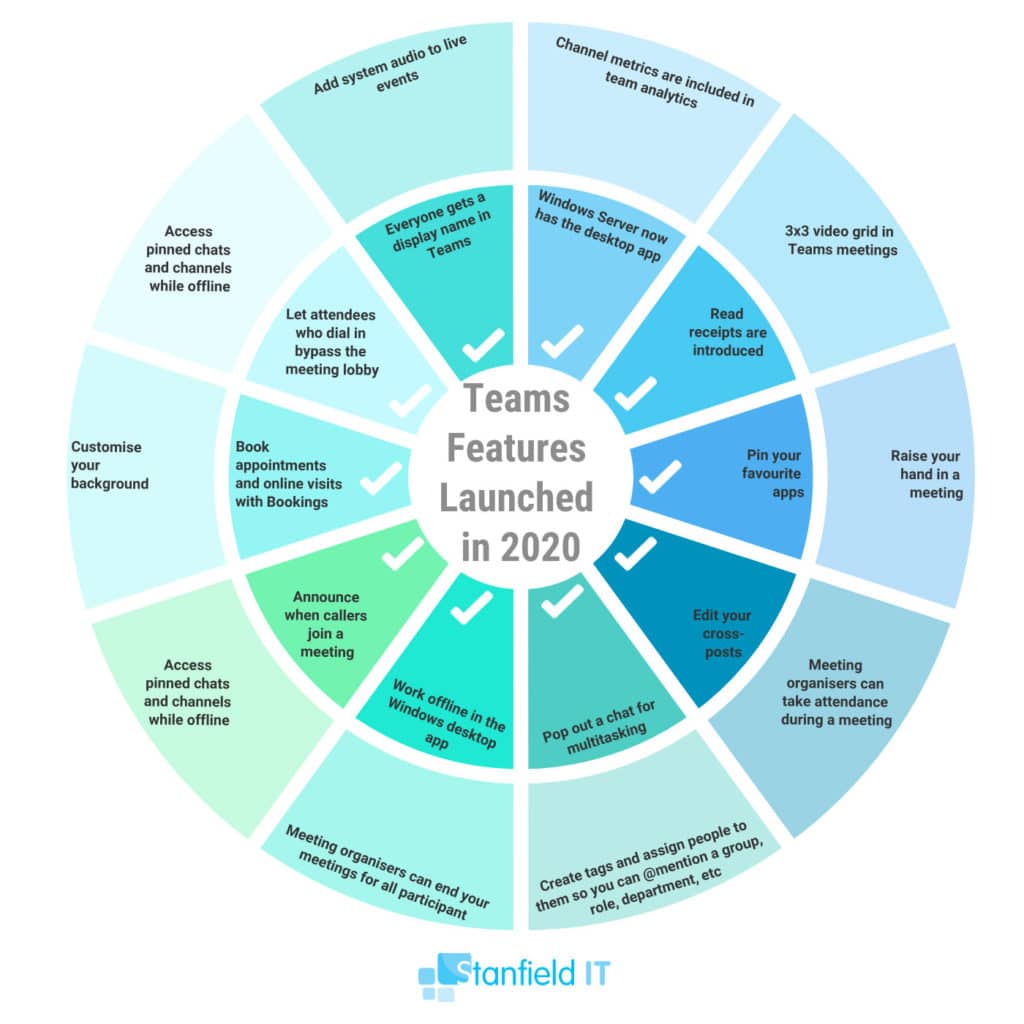
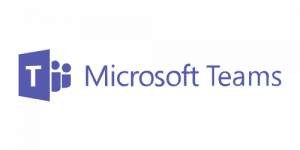
What is Microsoft Teams?
Microsoft Teams is an arsenal of tools, apps and features all built towards one purpose: enable corporate collaboration from a single and secure location.
Microsoft Teams has been called many names. A platform, a workspace, a software suite, a hub, etc. However, one thing is for sure. Teams has outgrown the “corporate messaging application” title. It is now so much more than that.
The core functionality of Microsoft Teams is orientated around these four elements.
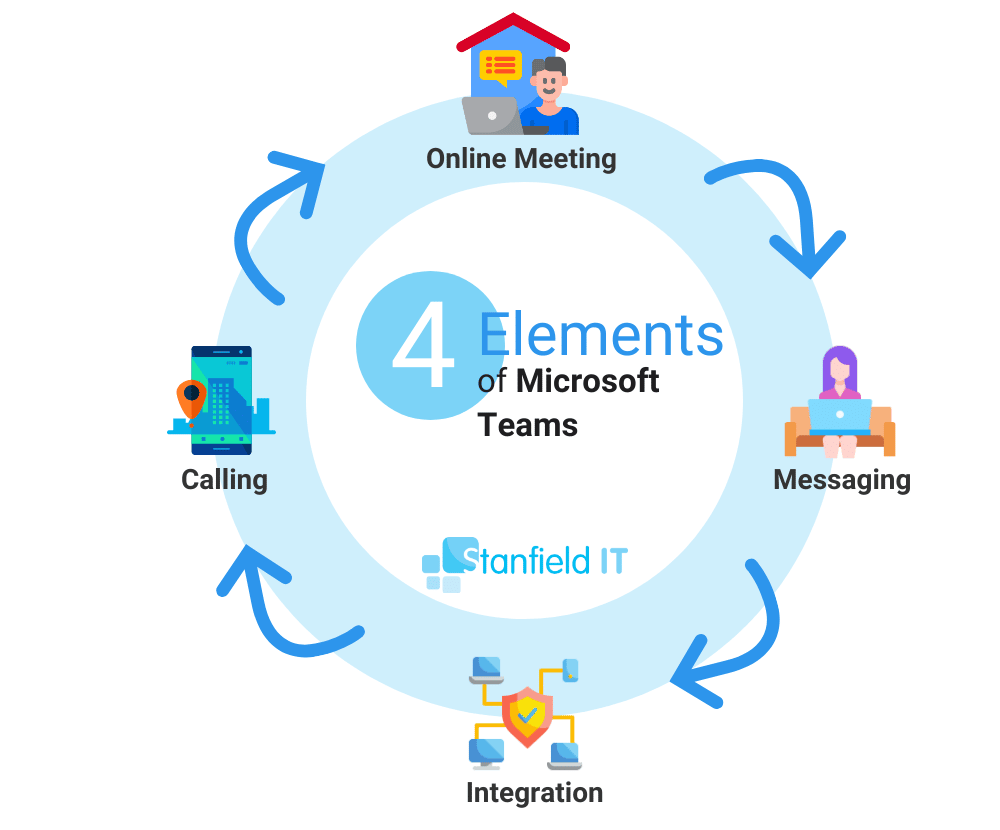
Microsoft Teams enables messaging, online meetings, calling and supports native integration with Office 356 apps.
Why Use Microsoft Teams?
Microsoft Teams can solve many problems you may be all too familiar with in your business. There is a clear value to having everyone communicating on the same platform. With everyone on Microsoft Teams, you enable harmonisation of workflow. Employees can share, edit, collaborate, and reference documents without needing to minimise, scroll, open tabs, and email versions of a document back and forth.
Teams has a seemingly endless repertoire of functionality that works to optimise, streamline and generally declutter the fractured mess of busy tabs and windows we’re all guilty of calling a workflow. It gets everyone on the same page…literally!
The Office 365 integration lets users share documents in-line from text or video chat. Even 3rd-party apps integrate with Teams through connectors and bots. You can use all the apps you are familiar with within a single context.
These may only be minute improvements in how you currently work. But it all adds up. The aggregate effect―a minute here, two minutes there―over an entire organisation amounts to massive time savings. Not to mention the improvements in quality and productivity of a coordinated, collaborative workforce.
In addition, it isn’t just the end-user who benefits. Microsoft Teams includes Office 365 level security, manageability and compliance right out of the box. This brings conformity to chat, meetings, document sharing, storage, DLP and much more.
Microsoft Teams Has Enterprise-Grade Security
Teams enforces team-wide and organization-wide two-factor authentication, single sign-on through Active Directory, and encryption of data in transit and at rest. Files are stored in SharePoint and are backed by SharePoint encryption. Notes are stored in OneNote and are backed by OneNote encryption. The OneNote data is stored in the team SharePoint site. The Wiki tab can also be used for note-taking and it’s content is also stored within the team SharePoint site.
Microsoft
Admins can manage Microsoft Teams settings through the Admin Centre. Compliance is handled with the Office 365 Security and Compliance Centre. Microsoft Teams also ties in nicely with the Azure architecture.
It goes without saying, but the migration to Team is smoother if you are already entrenched in Microsoft’s corporate ecosystem and using the Azure Active Directory to manage all your corporate identities.
Microsoft Teams Vs Slack
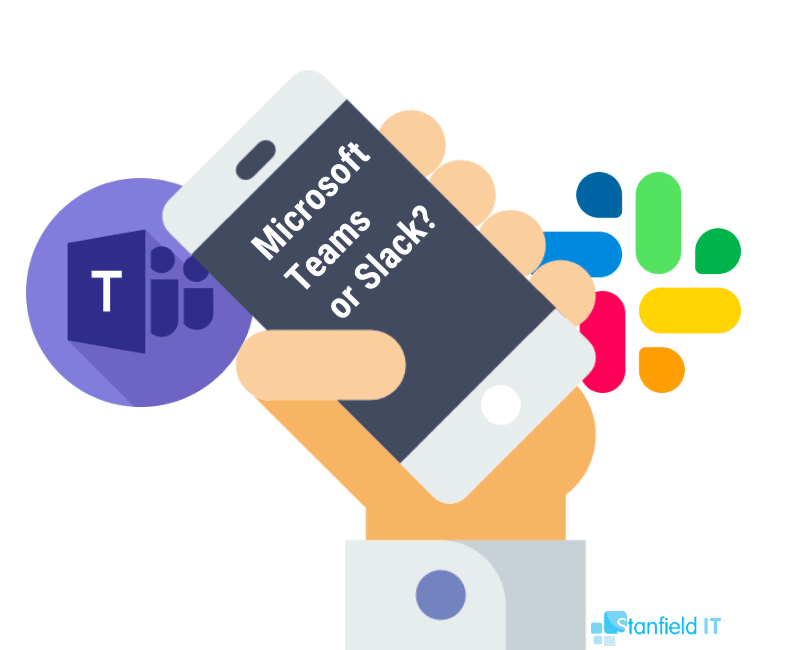
So, you may have seen the Microsoft Teams vs Slack debate doing the rounds in the news. Towards the end of June last year, Microsoft banned the internal use of Slack for it’s 10,000 or so employees. Whether this was a publicity stunt, fuel for the ‘Microsoft Teams vs Slack’ fire, or if they had legitimate security concerns, is hard to say. However, Microsoft is adamant that Teams will do a better job of protecting intellectual property than Slack.
Speaking of intellectual property, Microsoft Teams offers data loss prevention and the ability to customise data loss prevention policies. On the other hand, Slack has no response to this feature.
In the Microsoft Teams Vs Slack debate we aren’t entirely in Microsoft’s corner. While the ability to edit documents on the Team platform arguably makes it a better collaboration tool, we still believe Slack still brings plenty to the table.
Slack is easier to get up and running. You simply download a desktop or mobile app, accept an invite to a workspace, and it’s all systems go. Slack was once the clear choice for small businesses due to their free version. However, not to be outdone, Microsoft has since released a free version of Teams.
So, what’s the better choice? Who is the victor in this battle of messaging titans? Boring answer, but really it depends on what you are looking for.
Microsoft Teams and Collaboration
Microsoft Teams supports and enables a completely remote workforce. Once properly configured (and all staff know how to use it) employees will be able to interact with each other and collaborate from anywhere in the world.
New Content Collaboration Features:
- Screen sharing in private chats
- Tabs in private chat
- In-line translation
- Immersive Reader in chat and channels
- Meeting and meeting chat size increased to 300
Microsoft Teams content collaboration in private chats and meetings has come a long way. Now, employees can instantly share their desktop or a specific window/tab with any other member of the private chat. As a result, participants can work on the different sections of a document, provide feedback on areas for improvement, leave comments, ask questions and make changes in real-time.
Tabs are another great feature for Teams’ private chat. By tabs, we mean the tabs at the top of the Teams window. They are only ever a click away, and they are surprisingly powerful. In short, within a tab you can edit whole documents and run entire applications. Another way that Teams helps you to work in a single context.
Okay, so you have a rough draft of your document, now it is time to edit. You might choose to use the new Immersive Reader. It is a nifty little tool that will customise how the text looks on the page to fit your preferences.
For editing, the Immersive Reader will eliminate distraction and let you read the text line-by-line. Reading massive chunks of text or technical documentation? Increase the spaces between words. You can also invert the colours with different themes if you prefer reading white on black. In addition, it includes a personalised text reader that will read aloud every word. Above all, this is a phenomenal feature that helps with everything from inclusivity to preventing eye strain.
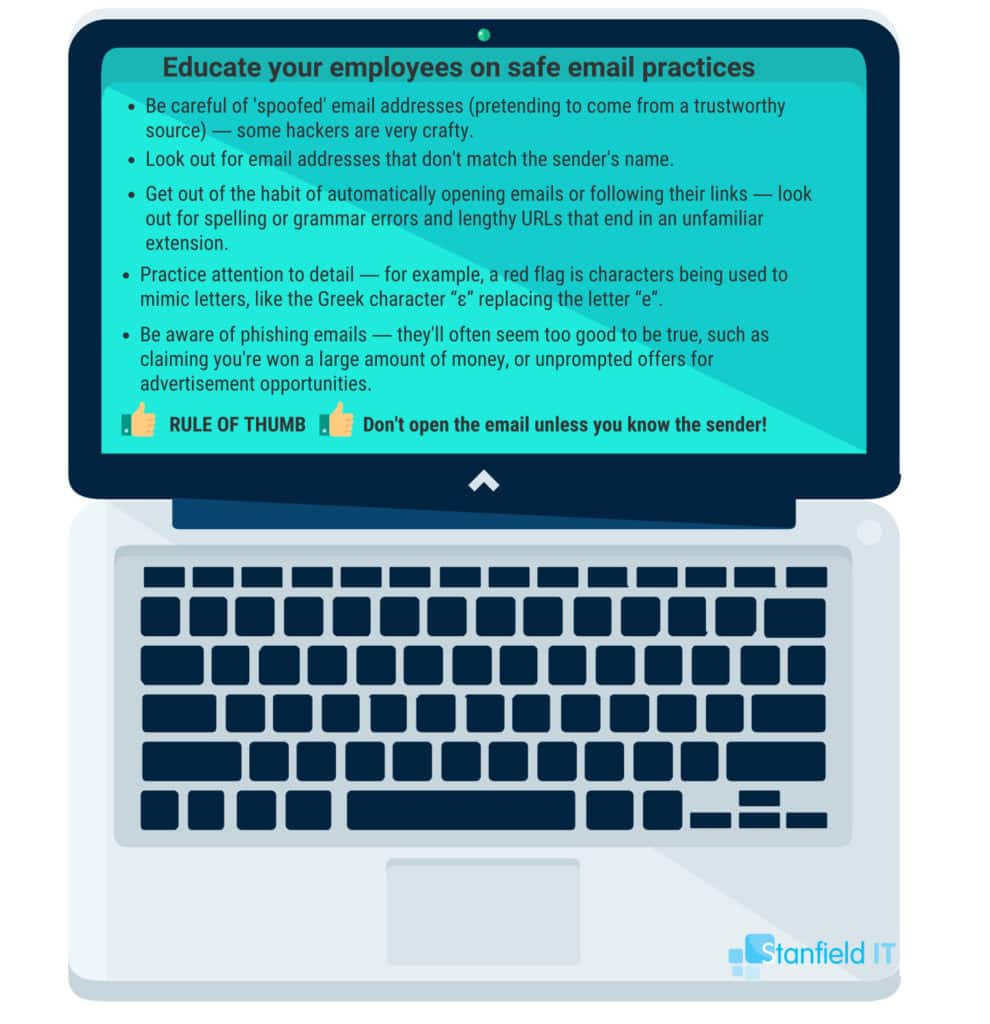
New Meetings and Calling Features:
- Background Blur and custom backgrounds
- Microsoft Whiteboard
- Live Events
- Mobile Companion
- Live Transcription
Meetings are core to Microsoft Teams functionality. To schedule meetings, or see if you have one coming up, you can click on the Meetings tab in the left navigation menu. However, a lot has changed with Teams from 2019 onwards. Let’s go over the new stuff.
Live Events
Live Events stands testament to Team’s collaboration potential. Up to 10,000 participants can stream a conversation, in real-time, from anywhere in the world.
Let’s get real, no one can make every meeting, especially when working across different time zones. People get sick, or something comes up. While it’s probably still a good idea to attend meetings, Teams Live events can now be recorded. Catch up later or review the meeting if you forgot something important that was said.
Transcription
Another feature that’s available for all meetings is live transcription. This is a fantastic feature for busy places, or when you don’t have headphones. It is also inclusive, enabling employees who are deaf or have hearing problems to participate in the conversation.
This is perfect if you’ve forgotten something that was said, or you want to review a specific section that was discussed in a meeting. Teams allow you to search through the recording transcript, and quickly find mentions of your name or specific topics. This will also make it easier to paraphrase by copying and pasting. Certainly, there are so many useful applications of this feature.
Audio transcription, recording meeting to compensate for timezones, live events for thousands of participants…there is a definite theme developing here. Team meetings are more accessible, flexible and can be conducted from anywhere. This segues nicely into the next feature we’re going to cover: blurred and default backgrounds.
Blurred Background & Pre-Join Screen
Joining a meeting from a cafe, airport, or bedroom? With Teams, you can blur out a distracting background to maintain that aura of professionalism. This is great for those times when there’s distracting movement behind you… or if you haven’t made the bed! Skype added blurred backgrounds earlier last year, too. As Microsoft owns Skype, it makes sense that they chose to include the feature here.
Another feature that helps with professionalism is the pre-join screen you’re placed into before entering a meeting This is like a digital waiting room, where you can check if your camera and or microphone is on/off before electing to join the meeting. Often, we are just thrown in front of the hypothetical bus and left awkwardly testing our mic with inquisitive taps and hellos when we join a video conference.
Microsoft Whiteboard
Finally, let’s cover the Microsoft Whiteboard added to Teams last year. The gist of Microsoft Whiteboard is that everyone can collaborate on a single digital canvas. Draw out those mind maps and brainstorm ideas in real-time. It has some other cool features like the ability to convert text drawn on a real whiteboard into text on the digital whiteboard. With some magic, Microsoft Whiteboard will also render the presenter transparent, so people watching the presentation can see what is behind them.
Integration With Office 365

Furthermore, Teams provides Office 365 document sharing in realtime. This is powered by SharePoint integration. Within Office 365, Microsoft Teams is the hub for teamwork. In the content-driven world that we all live in, a big part of teamwork is content.
The ability to store, manage, co-author and version content on a collaboration platform makes content better. The Office 365 integration is easily the biggest edge Teams has when comparing Microsoft Teams vs Slack.
Document Storage in SharePoint
The document structure inside of Teams is laid out in the same way that the SharePoint UI structures folders. It really is a deep integration. When you open files, it will display a preview within the Teams interface. This makes it possible to add comments and discuss different content assets within Teams so that the entire team can view and edit that correspondence in the channel.
Through Microsoft OneDrive sync client it’s possible to take files offline and make changes that will be updated automatically when you have access to the internet.
SharePoint Dashboards
Do you have important information that is continually being referenced in all kinds of content? Maybe it’s a style guide or a report. To save time, SharePoint lets you build out a dashboard that will not only put that content in an easy-to-reach tab, but also it highlights important information from the content.
Remember that this content can be PowerPoint slides, an Excel spreadsheet or even an embedded video that uses Microsoft stream to play on the page. To give employees a human contact to follow up on the dashboard’s subject matter, you can include relevant authorities and their contact information.
Teams can even engage in an on-page chat about the dashboard’s content. There no other corporate collaboration platform that can hold a candle to Microsoft Teams.
Through acquisitions and integrations, Sharepoint and Teams, are the go-to tool to deliver useful internally content by arranging excerpts and other resources on a SharePoint dashboard.
Microsoft Teams for Admins
So, if you’re in IT, right about now you may be thinking ‘Wow great features, sounds like a tonne of extra work for me!’ Honestly, it’s not. There’s a lot of customisability when managing Teams. However, the simplistic click sliders and UIs mean that it’s all very straight forward and easy to stay on top of.
Microsoft Teams functionality can be controlled from three places:
- The Admin Centre
- Azure Active Directory Admin Center
- Office 365 Security and Compliance Center
The Admin Centre
Firstly, within the Admin Centre, you can do the following: you can manage and set policies, configure settings and access for meetings, events, teams and channels.
The Admin Centre controls the functionality which strictly deals with Teams. For example, the Admin Centre lets admins assign members or remove a team if the employee running the team leaves the organisation.
It’s incredibly simple. The interface is comparable to settings and preferences on Windows 10. Everything is managed with simple sliders that you turn on and off with a click.
- Manage membership
- Add or remove channels
- Change settings
- Create a new team
- Analytics & Reporting
Azure Active Directory Admin Centre
Azure Active Directory deals with identity and access management. It isn’t just concerned with Teams, but identity management across the entire enterprise or just the Office 365 apps, depending on how it’s configured.
Azure Directory can create Teams dynamically based on dynamic member rules, which are based on user or device properties stored in Azure Active Directory. This is going to save a lot of time. Rather than manually configuring Teams in a larger organisation, it’s possible to issue a membership rule that puts all members of this department into this team, or blocks all iPhone users from the “Android Phones are Better” Group. Information that is already in AD.
Office 365 Security and Compliance Centre
Here we deal with compliance, data loss prevention, enabling data governance policies, deciding how and if conversations will be stored, and much more. The Security and Compliance centre will also run audits and provide information about security threats and suggest improvements that could be made.
New to Teams in 2019, Data Loss Prevention (DLP) policies automatically protect and store information in chat and private conversations. DLP can be configured to block credit card information, passwords, and customer IDs from being shared in private chats.
Microsoft Teams Training
There is no shortage of online help and Microsoft Teams Training. Whether your organisation need end-user Microsoft Teams Training or training for admins, there is a massive repository of help online. There are resources provided by independent YouTube channels along with extensive documentation offered by Microsoft. A benefit of Microsoft Teams is that its popularity means that there are more professionals on the market, who have undergone Microsoft Teams Training.
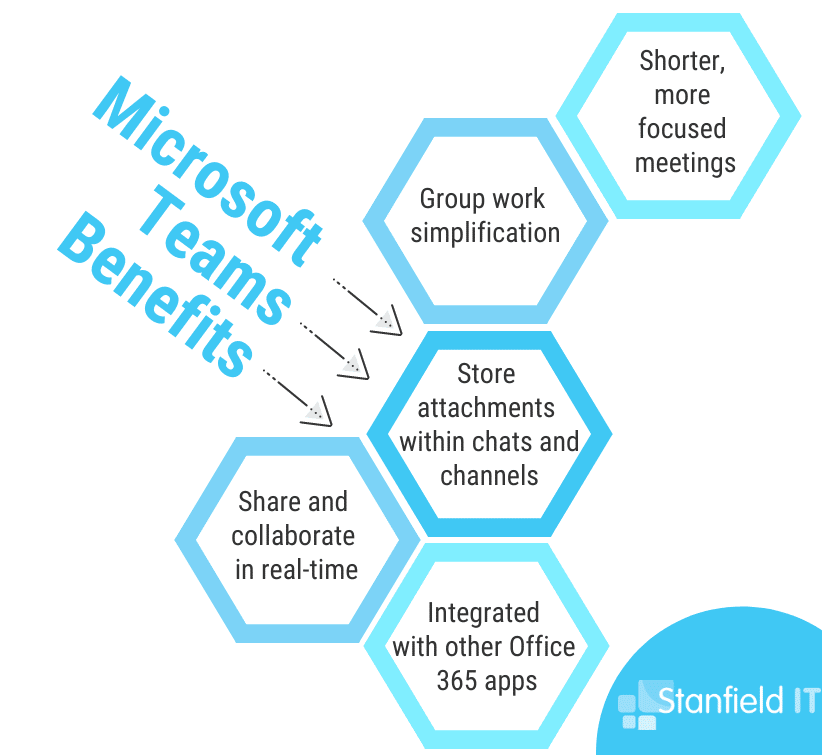
Final Thoughts On Microsoft Teams
Depending on what side of the Microsoft Teams vs Slack fence you fall, Microsoft Teams is either the best or the second-best corporate collaboration tool on Earth. Considering that Microsoft Teams is only three years old, the amount of improvements and additional features that have been made is astonishing.
In 2020, we can truly say that Microsoft Teams is exceptional and one of the most useful tools for our WFH environment. The ability to collaborate in real-time and the native integration of Office 365 application makes this the tool for streamlining a fragmented workforce onto a single coordinated platform.
